Generate EAN-13 in Adobe Illustrator by replacing all 13-digit text in your open document with a working barcode. The created barcode will follow the placement, size and rotation of your barcode text. Isn’t it smart and easy?
In this blog post, I’ll describe how the EAN-13 barcode script works and cover the known issues. The EAN-13 Barcode script is available here. You are also welcome to have a look at my other scripts.
Latest Updates for EAN-13 Barcode Script
Those who already have this script can re-download it as some minor updates and improvements have been made.
Calling attention to one issue that this script only worked if 13 digits were placed as point text. In the new update, it should work with both point and area text.
Additionally, I also updated the alert text, when the barcode is not correct. In case the barcode is incorrect, the alert will suggest the correct checksum digit for your barcode. Even so, you should be aware that I still recommend checking the entire barcode number.
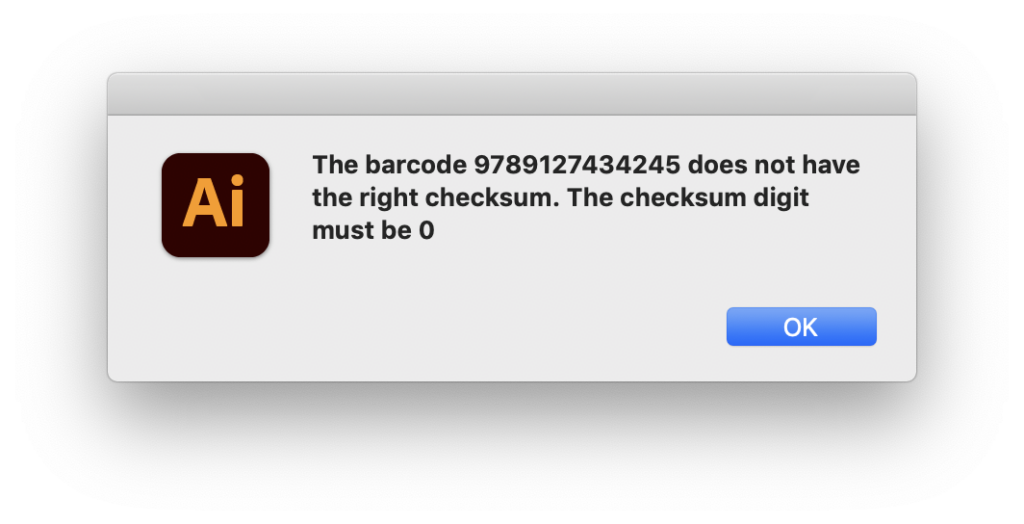
Moreover, one of the things that didn’t really suit me was that this script didn’t work if some locked or hidden layers existed. Now, if the layer is locked or hidden, the script will not select these numbers.
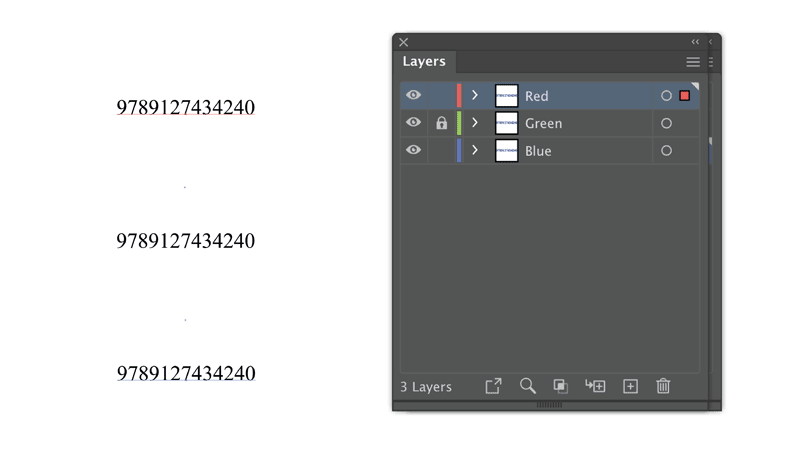
In addition, the entire barcode is created on the same layer on which the corresponding text was placed.
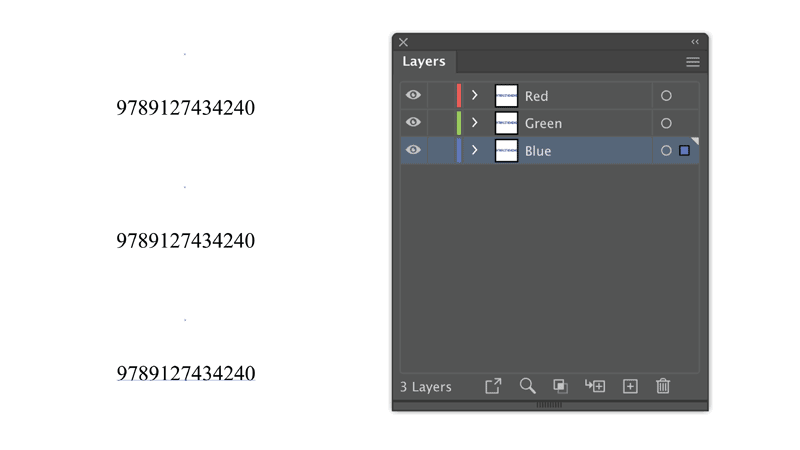
Installation of EAN-13 Barcode Script in Adobe Illustrator:
- Download the ZIP folder
- 2Extract the JSX file from ZIP folder.
- Place the EAN13Barcode.jsx file in:
- Win (32 bit): C:\Program Files (x86)\Adobe\Adobe Illustrator [vers.]\Presets\en_GB\Scripts\
- Win (64 bit): C:\Program Files\Adobe\Adobe Illustrator [vers.] (64 Bit)\Presets\en_GB\Scripts\
- Mac OS: /Applications/Adobe Illustrator [vers.]/Presets.localized/en_GB/Scripts
- Restart Illustrator
- The script should be visible now under File > Scripts > EAN13Barcode
NOTE: The OCRB Std font also needs to be installed on your computer. This font is available at Adobe TypeKit.
To make your workflow smarter, it is very convenient to record an action. This method I covered in my previous posts (here and here).
Generate EAN-13 Barcode in Adobe Illustrator with EAN-13 Barcode Script
Write 13 digits as text in an open Adobe Illustrator document and run the script. The size of your barcode will depend on the size of your text. The default Myriad Pro 12 points text will generate an EAN-13 in Adobe Illustrator as a barcode group of around 3 cm.
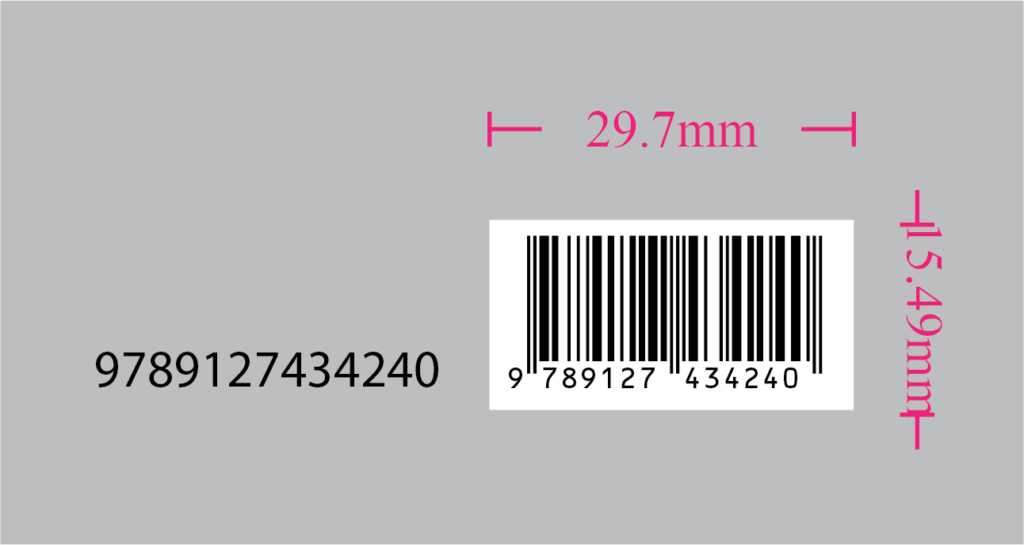
If the text is rotated, then the barcode will also rotate.
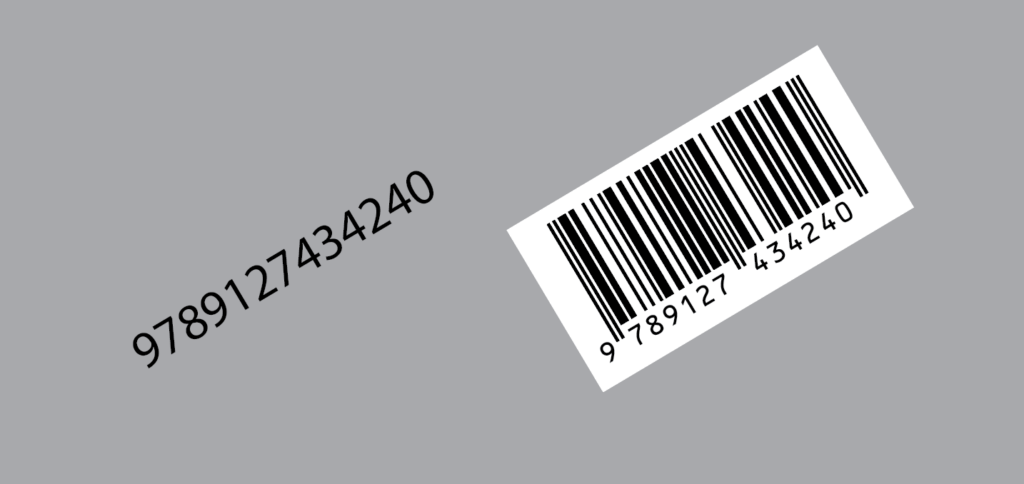
Using EAN-13 barcode script in Adobe Illustrator with Data sets and the Batch action
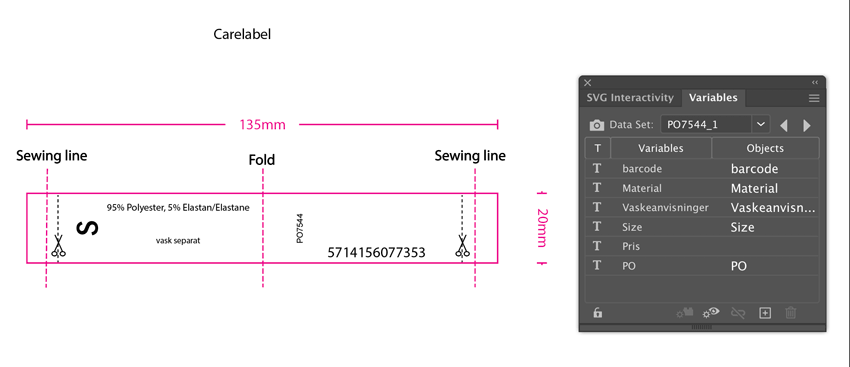
I experienced that several users have asked if it is possible to use EAN 13 barcode script with datasets and batch action. Unfortunately, this is not possible in the current version of the EAN 13 barcode script, but I have plans to improve the script in this direction.
In the meantime, I can suggest the procedure described below.
First, run the Batch action, which will save all Data sets as separate documents in a folder.
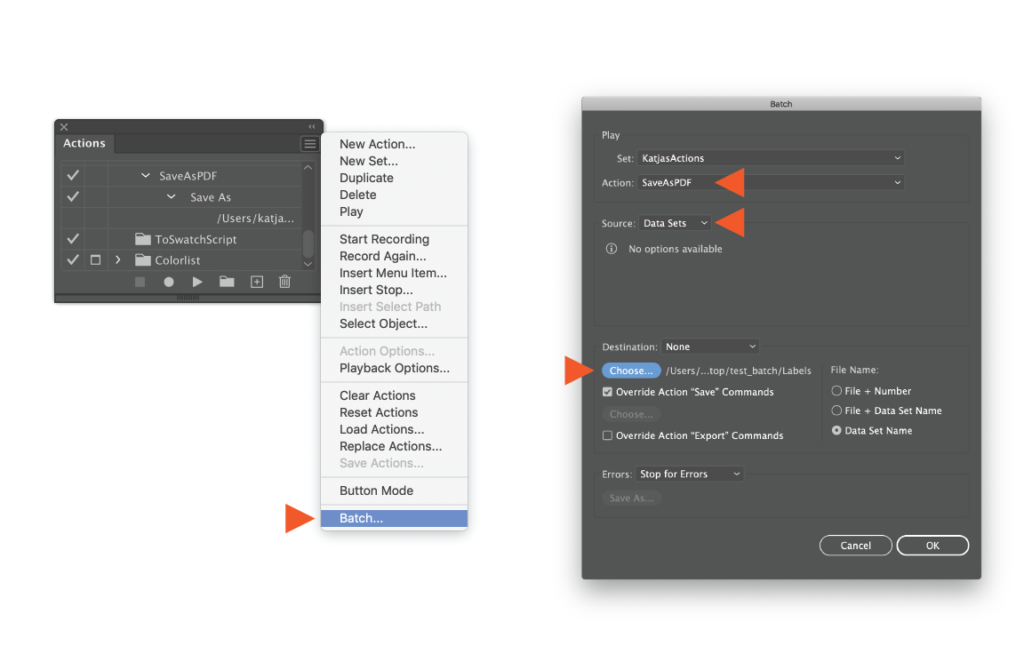
Afterwards, run the EAN13 barcode script as a new Batch action using the newly created folder.

This procedure will save all sets as separated files with the barcodes created.
I hope, that this blog post was helpful and you’ll be glad to generate EAN-13 in Adobe Illustrator with the EAN13 barcode script and don’t be shy to leave a comment.

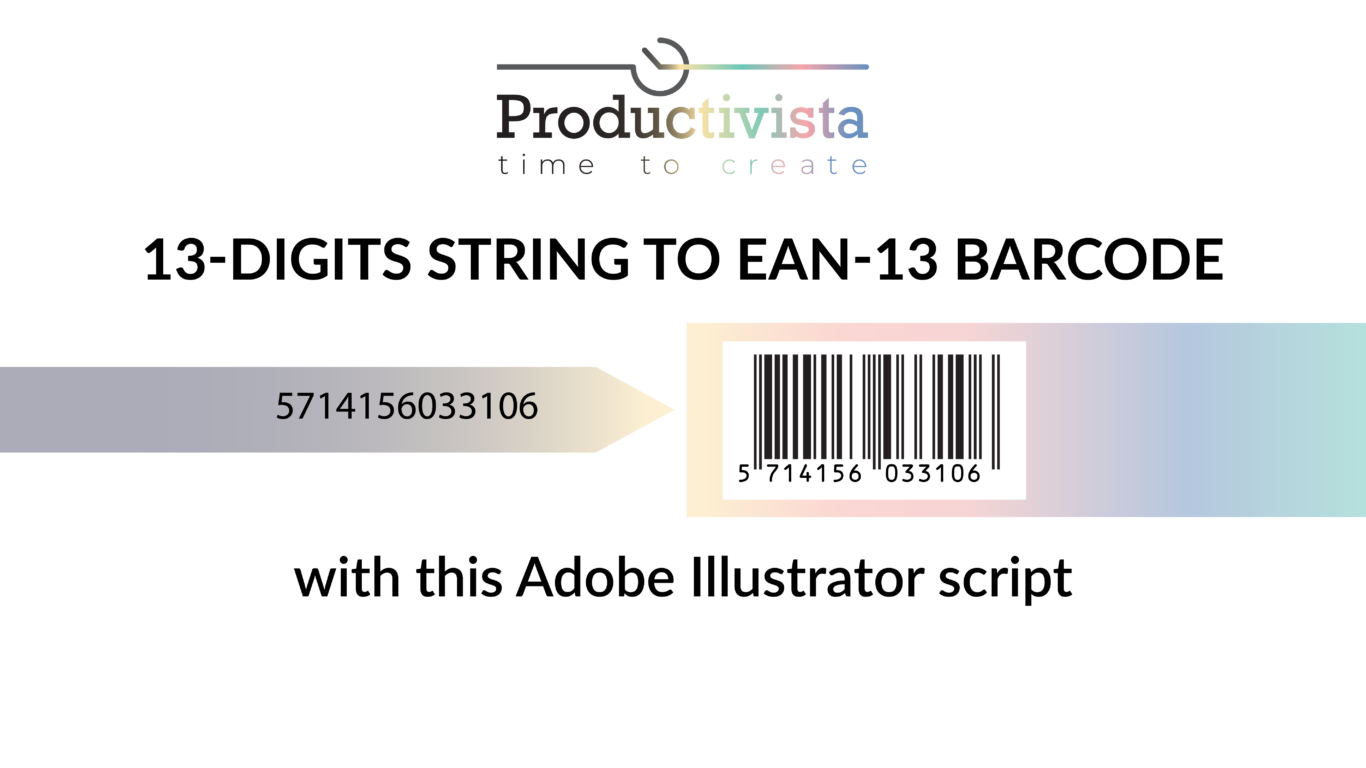

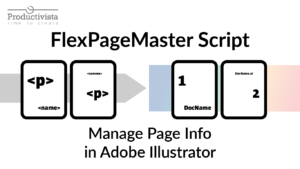
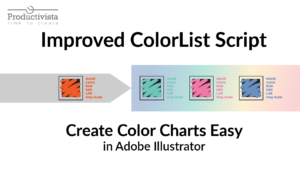
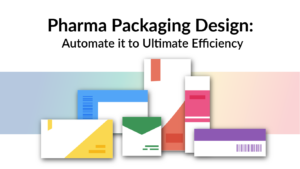
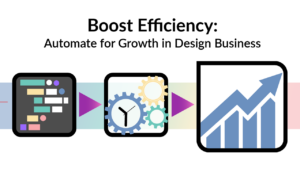
16 Responses
Thanks,nice work. but i cannot find the latest barcode script. Could you release the newest script?
Do you mean barcode UPC-12?
If so, you can find it here: https://productivista.com/products/
Hi,
I am unable to make action EAN-13 Step “Afterwards, run the EAN13 barcode script as a new Batch action using the newly created folder.”
Please help me to create
Hi,
Have you recorded the action that creates the EAN13 barcode?
I suggested recording this action earlier in the post.
The sript does nothing. I run it from Illustrator and it just does nothing. I can see the option EAN13 under scripts but it does not open any dialog or panel, no error report eirther.
Do you have a 13-digit text line in your document?
If so, ensure there are no other signs or spaces in this line.
Hi, thank you for this script, it works great.
But I need to adjust the height of the barcodes as i have to manually adjust them now.
Thanks
Does it only work in the English version of Illustrator?
I have tried it in the Spanish version and it does not work.
Any possible solution?
Thank you.
I’m not sure if this is related to the application language. Rather, the reason is different. If it’s not tricky, send me an e-mail to katja@productivista.com with the document where the issue appears.
Congratulations! That’s really great. Thank you very much for making my job easier. 🙂
Great work, thank you for your script
Please code 128 barcode script give us
I looked into making a Code 128 barcode script. It’s takes time. Right now, I can’t do this project for free because I’m very busy.
If you have more questions, please ask.
Hey!
Katja
Thanks for EAN-13 Bar code script,
Can You Help me in 16- Numeric digit Barcode script
Thank you for your request.
After researching, I’ve found that creating a 16-digit numeric barcode script can be complex and time-consuming. Unfortunately, at the moment, my schedule doesn’t allow me to take on this project for free.