I am thrilled to introduce you to my new Adobe Illustrator script. The PageIndexer is the ultimate solution for page numbering and annotation within Adobe Illustrator. With PageIndexer, you can effortlessly enhance your projects by adding page numbers, document titles, and dates. Say goodbye to time-consuming manual tasks and embrace a streamlined approach that optimizes efficiency and creativity.
Update [May 2024]: This post has been updated to reflect the latest improvements and features of the PageIndexer script for Adobe Illustrator.
What’s New in PageIndexer
I’m excited to announce a new feature in the PageIndexer script! Now, you can start counting pages from any page where you place the placeholders. This flexible page numbering option allows you to customize document layouts more freely and is perfect for projects that start their pagination from a specific section rather than the first page.
If you’re looking for even more flexibility in managing your Illustrator projects, check out my latest script, FlexPageMaster. Unlike PageIndexer, FlexPageMaster lets you choose which pages this information will be displayed on. Read more about FlexPageMaster here.
How to Use the New Feature
Place Your Placeholder: Simply place the page numbering placeholder on the page you want to start the count.
Run the Script: Execute the PageIndexer script, and it will automatically detect the placeholder and begin the page count from there.
This update makes PageIndexer more adaptable to various publishing needs, enhancing your control over document design in Adobe Illustrator. Give it a try and see how it streamlines your workflow!
Update [03, 2024]: This post has been updated to reflect the latest improvements and features of the PageIndexer script for Adobe Illustrator.
What’s New in PageIndexer
I’ve updated PageIndexer to make it faster and easier to use, especially for large Adobe Illustrator documents. Before, big files slowed the script down. With the new update, you just need to create an “Index” layer and put your text or groups there. The names of text items or groups are not important anymore. This change significantly reduces processing time, speeding up your work.
PageIndexer simplifies three essential tasks with just a few clicks: numbering pages or artboards, displaying the file name, and incorporating the current date.
Developed with your workflow in mind, PageIndexer ensures ease and convenience. You have complete control over text styling, allowing you to achieve your desired visual impact. Place the text anywhere within your artboard, and let PageIndexer seamlessly adapt to identical or varying artboard dimensions.
Below, I will guide you through the functionalities of PageIndexer and provide you with some valuable tips to enhance your workflow.
Working with PageIndexer for Page Numbering and Annotation
To begin harnessing the capabilities of PageIndexer, follow these simple steps:
Step 1: Create a Point Text, Text Frame or Group of some elements and text in Adobe Illustrator.
Step 2: Define Variable Locations: Identify the areas in your text or group where variables need to be inserted. These variable locations will be denoted by codes enclosed within <>. PageIndexer provides a specific code that triggers the replacement process.
Updated Version (PageIndexer_V2):
Step3:Name Layer and Variables
To use the enhanced features of PageIndexer, start by creating a new layer named ‘Index’. You can then add any text or group to this layer. The names of these items are no longer important, simplifying the process. Here’s how to use the dynamic variables in your text to update document information, page numbers, and dates automatically:
- Document Name:
- <name> will display the name of your document.
- <nameex> will display the full name of your document, including the file extension.
- Page or Artboard Numbers:
- <p> will display the page number as 1, 2, 3, etc.
- <pp> will display the page number as 01, 02, 03, etc.
- <pps> will display the total number of pages in the document (e.g., 07 or 12).
- <ps> will display the total number of pages in the document (e.g., 7 or 12).
- Date:
- <wd> will display the weekday.
- <d> will display the current day date as 1, 2, 3, and so on.
- <dd> will display the current day date as 01, 02, 03, and so on.
- <m> will display the current month number as 1, 2, 3, and so on.
- <mm> will display the current month number as 01, 02, 03, and so on.
- <month> will display the current month name (e.g., May, June).
- <lm> will display the current month number as a Latin numeral (e.g., I, II, XII).
- <yy> will display the last two digits of the current year.
- <yyyy> will display the full four-digit representation of the current year.
By incorporating these variables into your text elements on the ‘Index’ layer, PageIndexer will automatically update these details in your document, streamlining your workflow and ensuring accuracy.

Old Version(PageIndexer)
Step 3: Naming Conventions and Variables: To facilitate seamless integration with PageIndexer, name the text frame or group corresponding to each variable location using the following layer naming conventions:
- Document Name: Name the text frame or group as “Doc Name”
- <name> will display the name of your document.
- <nameex> will display the full name of your document, including the file extension.
- Page or Artboard Numbers: Name the text frame or group as “Page Nr”
- <p> will display the page number as 1, 2, 3, etc.
- <pp> will display the page number as 01, 02, 03, etc.
- <pps> will display the total number of pages in the document (e.g., 07 or 12).
- <ps> will display the total number of pages in the document (e.g., 7 or 12).
- Date: Name the text frame or group as “Date”.
- <wd> will display the weekday.
- <d> will display the current day date as 1, 2, 3, and so on.
- <dd> will display the current day date as 01, 02, 03, and so on.
- <m> will display the current month number as 1, 2, 3, and so on.
- <mm> will display the current month number as 01, 02, 03, and so on.
- <month> will display the current month name (e.g., May, June).
- <lm> will display the current month number as a Latin numeral (e.g., I, II, XII).
- <yy> will display the last two digits of the current year.
- <yyyy> will display the full four-digit representation of the current year.
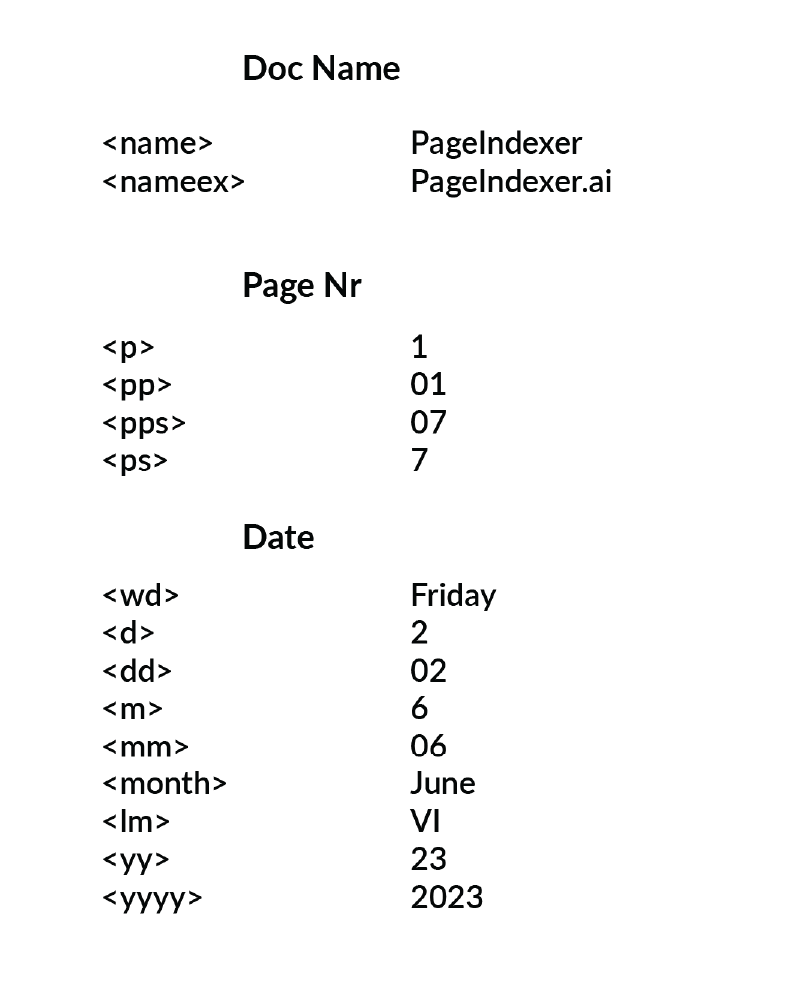

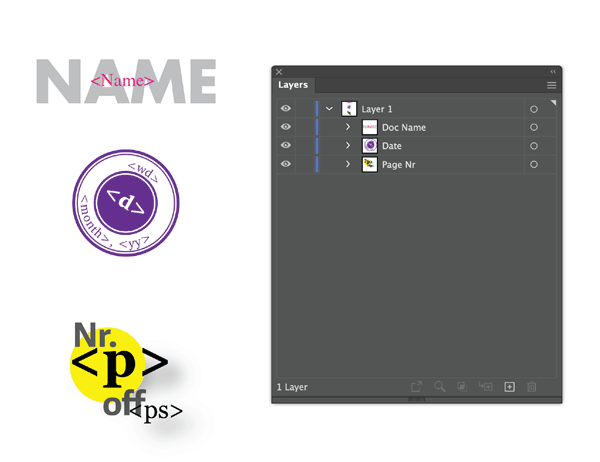
Possible Issues with Cyrillic Alphabet and Slavic Languages:
While PageIndexer offers great functionality for managing variable data, it’s important to address potential challenges that users of the Cyrillic alphabet and Slavic languages may encounter. Here are a few considerations to keep in mind:
- Font Support: If you are working with the Cyrillic alphabet, ensure your font supports Cyrillic characters. Some fonts may have limited language support, so choosing a font that includes Cyrillic glyphs is essential.
- Genitive Forms in Slavic Languages: PageIndexer attempts to generate the genitive forms of month names to accommodate Slavic languages. However, due to the numerous Slavic languages and dialects, it is possible that errors or inconsistencies may arise. As the script creator, I have tried to include the genitive forms, but covering all variations accurately is challenging.
- Reporting Mistakes: If you encounter any issues or inconsistencies with the Cyrillic alphabet or the genitive forms of month names in your Slavic language, I encourage you to reach out and provide feedback in the comments to this post. Your input is invaluable in improving the script’s functionality and ensuring its compatibility with various languages.
By sharing your observations and any mistakes you encounter, we can work together to refine and enhance PageIndexer for the benefit of all users, regardless of the language they work with.
for a Better Workflow
I highly recommend creating a template incorporating pre-designed text frames for page numbers, document names, and dates for an improved workflow. Utilizing templates can significantly streamline your design process and save valuable time. You can find detailed instructions on creating templates in Adobe Illustrator or creating a new document profile in my blog post.
Consider recording an Action and assigning a function key to activate a script to enhance efficiency. This feature allows you to automate repetitive tasks and execute scripts with a single keystroke. Refer to learn more about recording Actions and assigning function keys in Adobe Illustrator.
I also encourage you to explore my other posts about automation to get inspired on how to use the scripts effectively. You can read about automation in apparel presentations, pharmaceutical packaging, and various design and production processes. Additionally, check out my post about automation in general to discover broader applications and benefits.
Download and Installation Instructions
Download PageIndexer and PageIndexer_V2 now and explore a world of possibilities. Don’t forget to check out my other innovative scripts as well.
- Download the ZIP folder
- Unpack the ZIP folder.
- Place the PageIndexer.jsx file in:
- Win (32 bit): C:\Program Files (x86)\Adobe\Adobe Illustrator [vers.]\Presets\en_GB\Scripts\
- Win (64 bit): C:\Program Files\Adobe\Adobe Illustrator [vers.] (64 Bit)\Presets\en_GB\Scripts\
- Mac OS: /Applications/Adobe Illustrator [vers.]/Presets.localized/en_GB/Scripts
- Restart Illustrator
- The script should be visible now under File > Scripts > PageIndexer.jsx
So this is my solution for page numbering and annotation in Adobe Illustrator. Feel free to experiment, customize, and enjoy the benefits of a streamlined and productive workflow with the PageIndexer script.
Looking for inspiration on how to use the script? Check out an amazing video by Anne at Graphic Design How To. She shares various design scenarios and offers valuable tips for achieving better results.
Don’t forget to subscribe to her youtube channel and see other videos too!
I’ll be happy to hear your improvement ideas, new ways to work with this script or your experiences. Please feel free to contact me with any concerns or suggestions, as your feedback as a comment is greatly appreciated.
- <wd> will display the weekday.
- <d> will display the current day date as 1, 2, 3, and so on.
- <dd> will display the current day date as 01, 02, 03, and so on.
- <m> will display the current month number as 1, 2, 3, and so on.
- <mm> will display the current month number as 01, 02, 03, and so on.
- <month> will display the current month name (e.g., May, June).
- <lm> will display the current month number as a Latin numeral (e.g., I, II, XII).
- <yy> will display the last two digits of the current year.
- <yyyy> will display the full four-digit representation of the current year.
By incorporating these variables into your text elements on the ‘Index’ layer, PageIndexer will automatically update these details in your document, streamlining your workflow and ensuring accuracy.

Old Version(PageIndexer)
Step 3: Naming Conventions and Variables: To facilitate seamless integration with PageIndexer, name the text frame or group corresponding to each variable location using the following layer naming conventions:
- Document Name: Name the text frame or group as “Doc Name”
- <name> will display the name of your document.
- <nameex> will display the full name of your document, including the file extension.
- Page or Artboard Numbers: Name the text frame or group as “Page Nr”
- <p> will display the page number as 1, 2, 3, etc.
- <pp> will display the page number as 01, 02, 03, etc.
- <pps> will display the total number of pages in the document (e.g., 07 or 12).
- <ps> will display the total number of pages in the document (e.g., 7 or 12).
- Date: Name the text frame or group as “Date”.
- <wd> will display the weekday.
- <d> will display the current day date as 1, 2, 3, and so on.
- <dd> will display the current day date as 01, 02, 03, and so on.
- <m> will display the current month number as 1, 2, 3, and so on.
- <mm> will display the current month number as 01, 02, 03, and so on.
- <month> will display the current month name (e.g., May, June).
- <lm> will display the current month number as a Latin numeral (e.g., I, II, XII).
- <yy> will display the last two digits of the current year.
- <yyyy> will display the full four-digit representation of the current year.
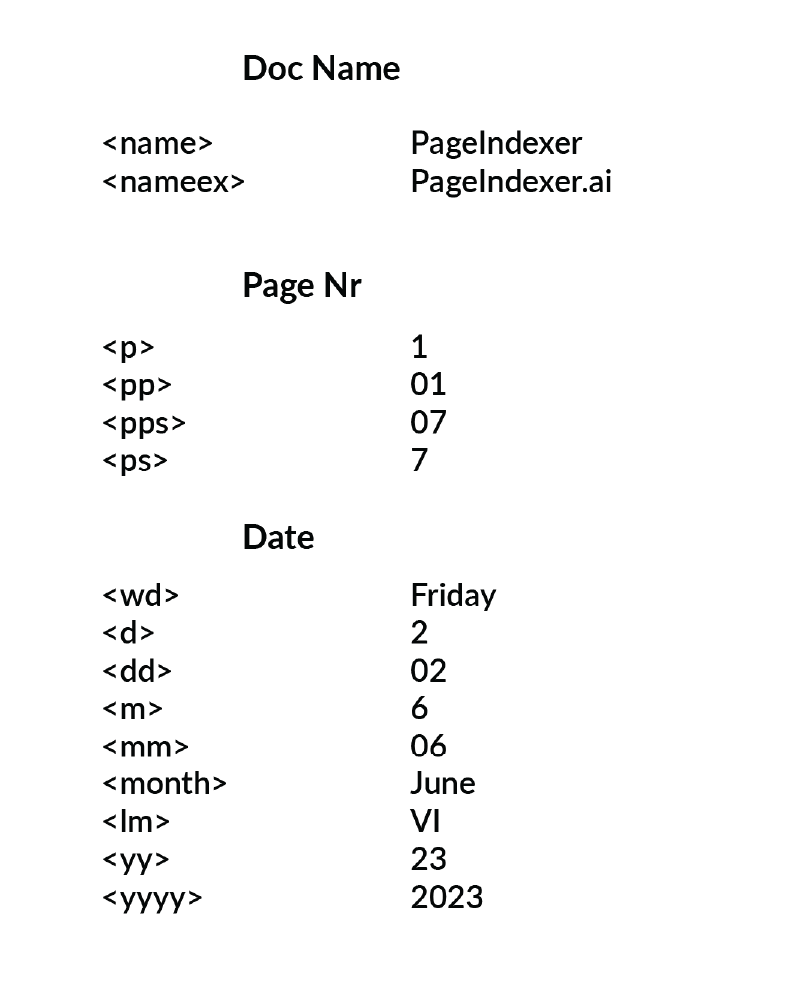

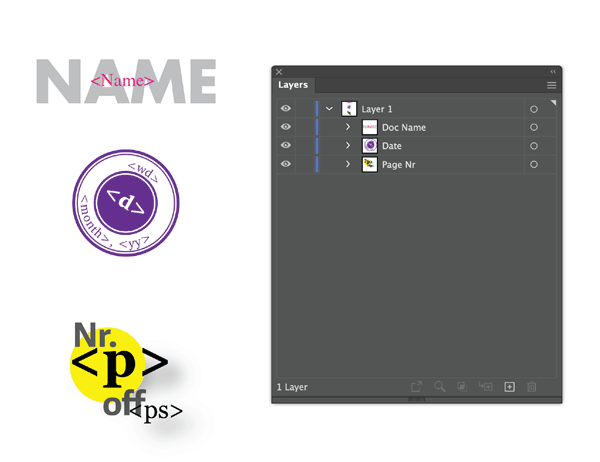
Possible Issues with Cyrillic Alphabet and Slavic Languages:
While PageIndexer offers great functionality for managing variable data, it’s important to address potential challenges that users of the Cyrillic alphabet and Slavic languages may encounter. Here are a few considerations to keep in mind:
- Font Support: If you are working with the Cyrillic alphabet, ensure your font supports Cyrillic characters. Some fonts may have limited language support, so choosing a font that includes Cyrillic glyphs is essential.
- Genitive Forms in Slavic Languages: PageIndexer attempts to generate the genitive forms of month names to accommodate Slavic languages. However, due to the numerous Slavic languages and dialects, it is possible that errors or inconsistencies may arise. As the script creator, I have tried to include the genitive forms, but covering all variations accurately is challenging.
- Reporting Mistakes: If you encounter any issues or inconsistencies with the Cyrillic alphabet or the genitive forms of month names in your Slavic language, I encourage you to reach out and provide feedback in the comments to this post. Your input is invaluable in improving the script’s functionality and ensuring its compatibility with various languages.
By sharing your observations and any mistakes you encounter, we can work together to refine and enhance PageIndexer for the benefit of all users, regardless of the language they work with.
for a Better Workflow
I highly recommend creating a template incorporating pre-designed text frames for page numbers, document names, and dates for an improved workflow. Utilizing templates can significantly streamline your design process and save valuable time. You can find detailed instructions on creating templates in Adobe Illustrator or creating a new document profile in my blog post.
Consider recording an Action and assigning a function key to activate a script to enhance efficiency. This feature allows you to automate repetitive tasks and execute scripts with a single keystroke. Refer to learn more about recording Actions and assigning function keys in Adobe Illustrator.
I also encourage you to explore my other posts about automation to get inspired on how to use the scripts effectively. You can read about automation in apparel presentations, pharmaceutical packaging, and various design and production processes. Additionally, check out my post about automation in general to discover broader applications and benefits.
Download and Installation Instructions
Download PageIndexer and PageIndexer_V2 now and explore a world of possibilities. Don’t forget to check out my other innovative scripts as well.
- Download the ZIP folder
- Unpack the ZIP folder.
- Place the PageIndexer.jsx file in:
- Win (32 bit): C:\Program Files (x86)\Adobe\Adobe Illustrator [vers.]\Presets\en_GB\Scripts\
- Win (64 bit): C:\Program Files\Adobe\Adobe Illustrator [vers.] (64 Bit)\Presets\en_GB\Scripts\
- Mac OS: /Applications/Adobe Illustrator [vers.]/Presets.localized/en_GB/Scripts
- Restart Illustrator
- The script should be visible now under File > Scripts > PageIndexer.jsx
So this is my solution for page numbering and annotation in Adobe Illustrator. Feel free to experiment, customize, and enjoy the benefits of a streamlined and productive workflow with the PageIndexer script.
Looking for inspiration on how to use the script? Check out an amazing video by Anne at Graphic Design How To. She shares various design scenarios and offers valuable tips for achieving better results.
Don’t forget to subscribe to her youtube channel and see other videos too!
I’ll be happy to hear your improvement ideas, new ways to work with this script or your experiences. Please feel free to contact me with any concerns or suggestions, as your feedback as a comment is greatly appreciated.

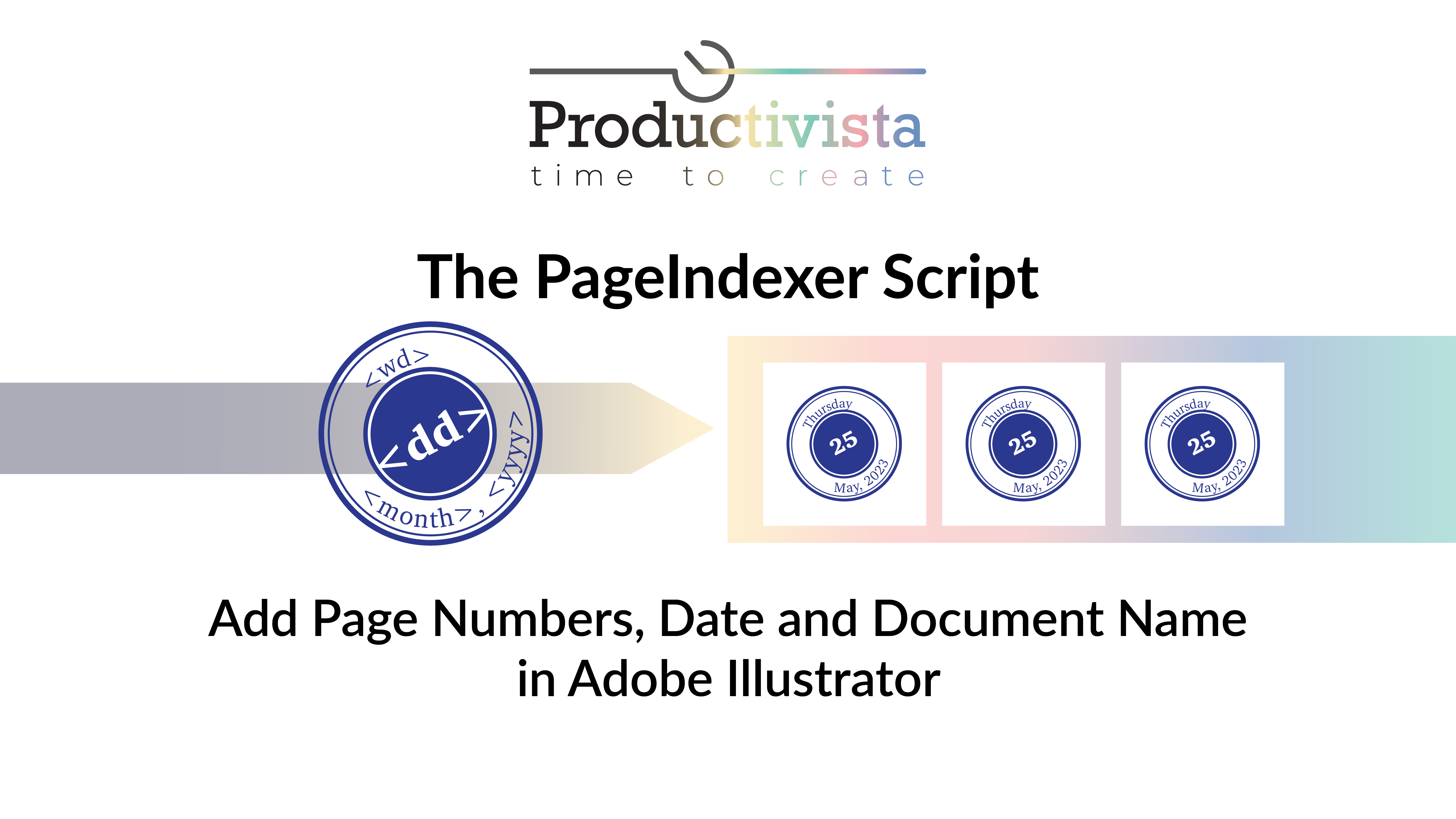

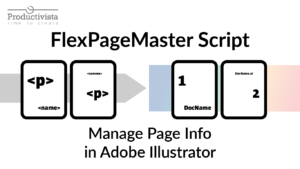
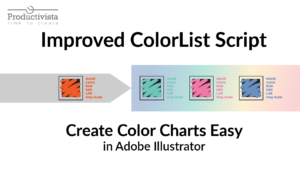
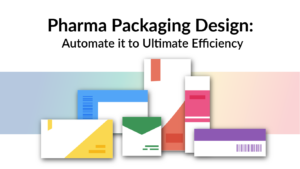
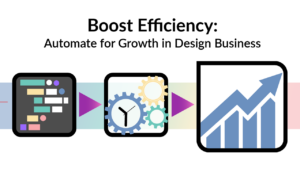
3 Responses